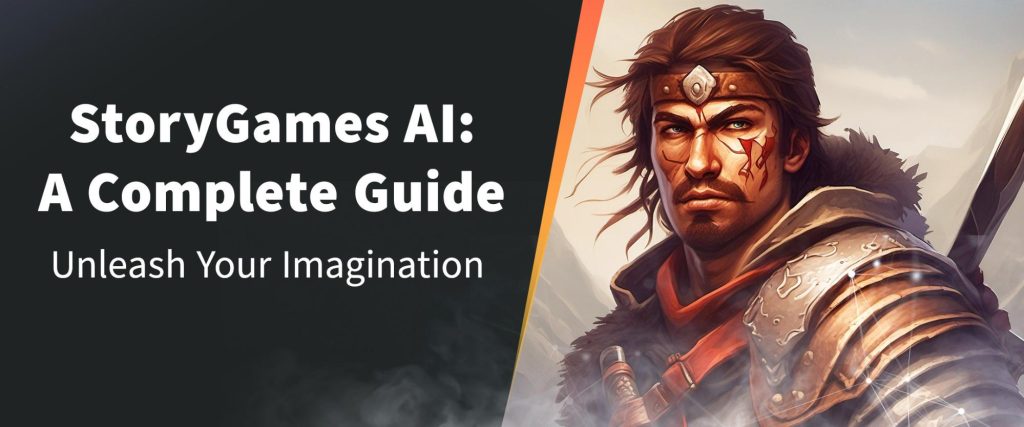
Unleash Your Imagination with StoryGames AI: A Complete Guide
Welcome to the official StoryGames AI guide!
StoryGames.AI is an AI tool within Buildbox Classic that empowers creators of all skill levels to easily build visual novel games in a matter of minutes. By answering a few simple questions, users can create a captivating ten-chapter visual novel game with an intriguing storyline, AI generated art, and interactive choices.
With Buildbox Classic’s editor, you also have the ability to edit, fully customize, and expand the game as you see fit.
In this quick guide, we’ll walk you through the step-by-step process of creating your very first visual novel game. We’ll also share several tips to help you achieve the best results.
How to Use StoryGames.AI
First, open the latest version of Buildbox Classic (v.2.23.9 or higher). On the home screen, you will find the new StoryGames AI Assistant.
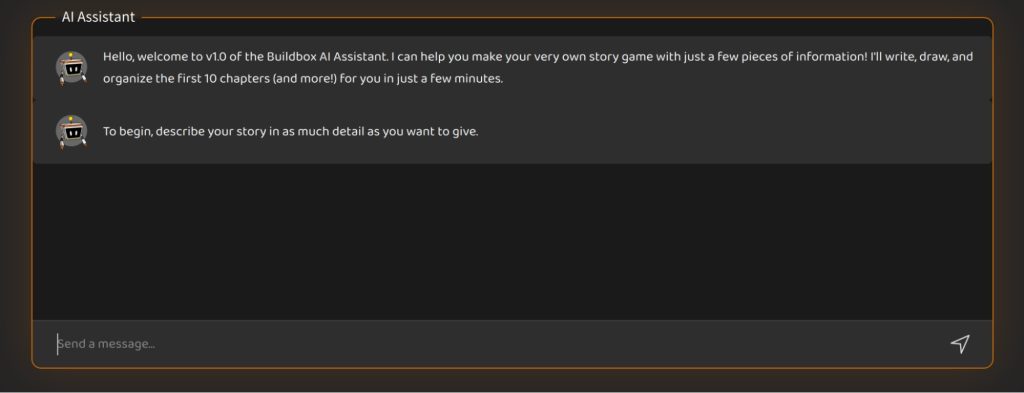
The AI Assistant will ask you about your story details, main character, adversaries or obstacles, background music, and hit point system, if applicable. You can provide as much or as little information as you like or hit ‘enter’ to skip and let the AI decide.
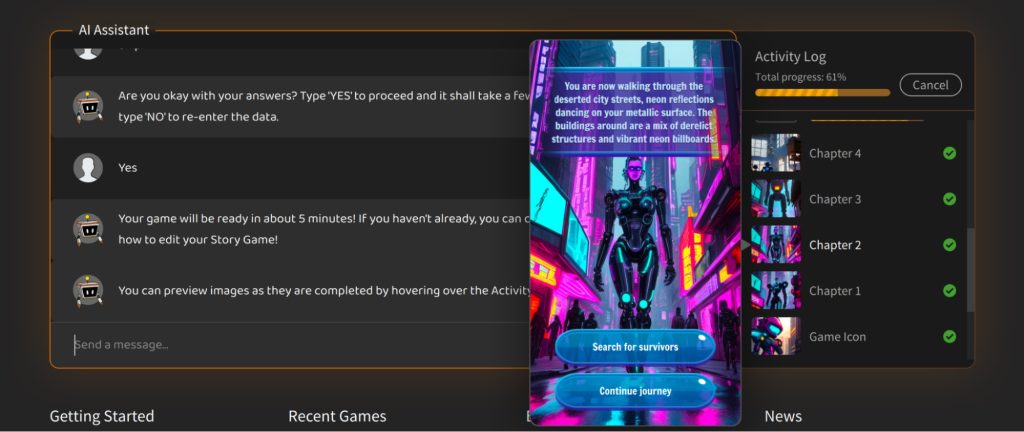
In about five minutes, your game will generate. On the right-hand side panel, the Activity Log will appear. You can preview images as they are completed by simply hovering your mouse over the entries.
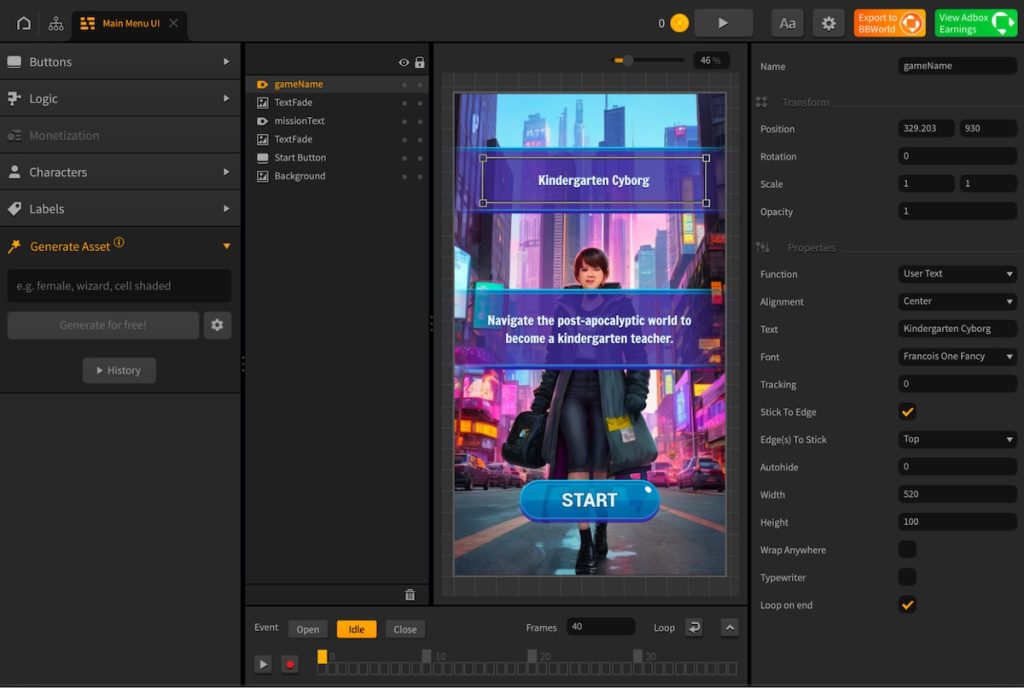
Once the game is completed, you will be instantly directed to the editor. Here, you can make any necessary changes. If you want to use a different image for a specific scene, you can utilize the built-in AI asset generator on the left sidebar. This will allow you to create new chapter visuals easily.
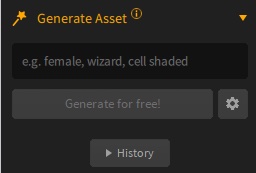
When using the AI asset generator, click the gear icon on the main UI to open the Advanced Popup.
In this situation, we likely want to change the aspect ratio to portrait, the middle option (pre-selected in this image), and uncheck Background –> Transparent (also unchecked in this screenshot).
The defaults are for generic game assets with transparent backgrounds, which differs from how we use them in this use case.
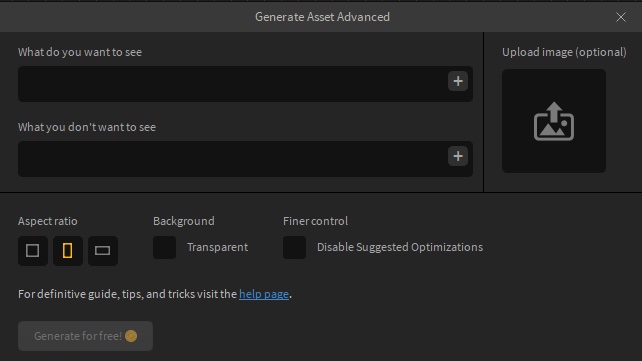
However, it’s important to note that you are not limited to just AI-generated images in StoryGames; you also have the option to drag and drop your own artwork into the editor.

Once you have the image you want, you can select the background image in any scene, and drag the replacement image over the pre-existing one in the Image Property field on the right.
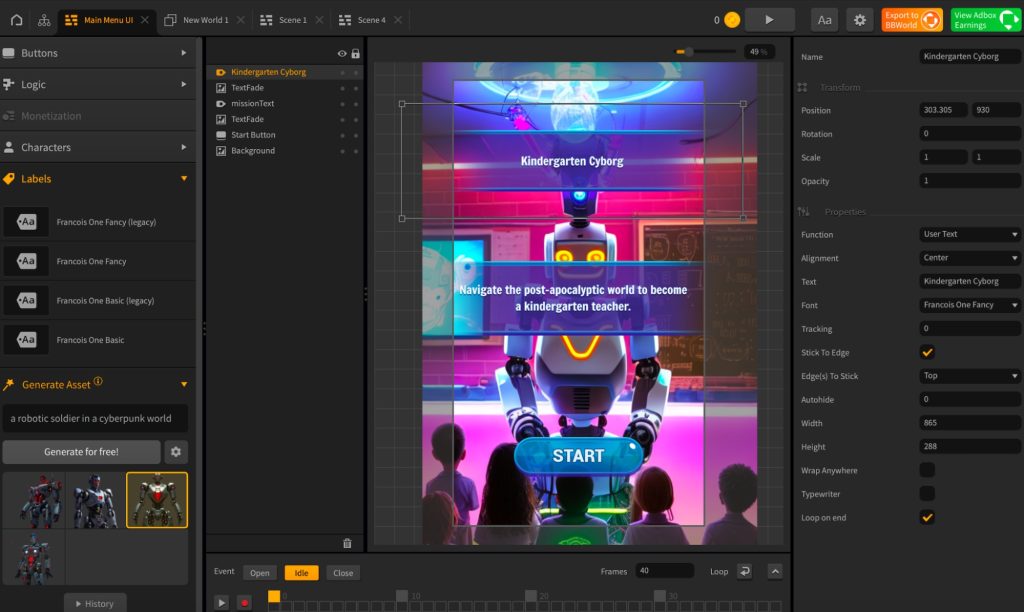
There are many ways to customize your visual novel game. You can completely rewrite it or make minor edits to the story by entering your changes in the ‘Text’ property on the right-side panel.
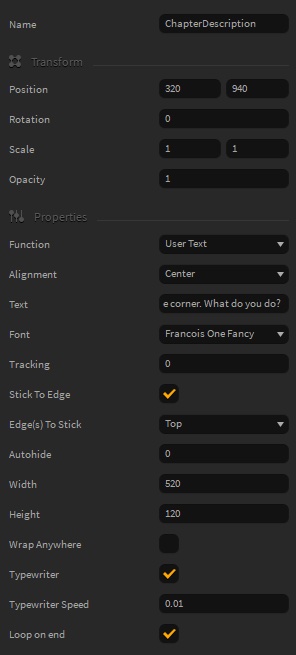
You can also find options for customizing the text, such as sizing, word wrap, typewriter-style animation, and typewriter speed, at the bottom of the right-side panel for properties. To reposition text and buttons in a scene, simply click and drag them.
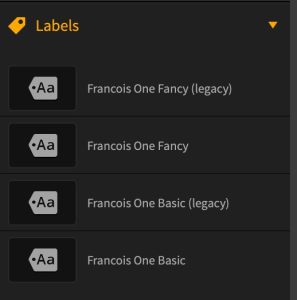
The legacy labels are intended for pre-existing projects. The labels without the legacy tag are newer and more powerful and should be the default for any new project!
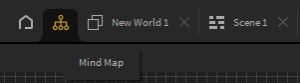
Clicking on the ‘Mind Map’ takes you to the flow of your game. Here you can create new worlds and chapters (UI’s) and change where each chapter goes.
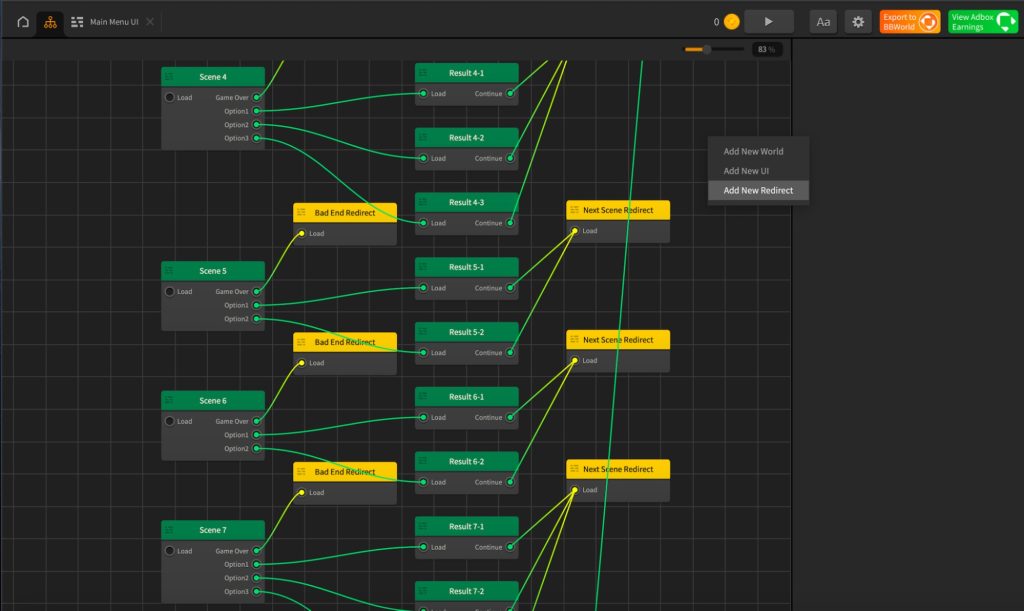
Press the ‘D’ key to quickly and easily duplicate chapters (scenes and results) to turn 10 to 20. A quick right click will bring up the ‘Add’ options tab.
To customize your visual novel further and make it a genuine choose-your-own-adventure game, you can duplicate or edit the existing Redirects to go wherever you want them to go by simply selecting and editing the results in the properties panel on the right. Redirecting chapters will change where each player’s choice goes to help you create the perfect decision tree.
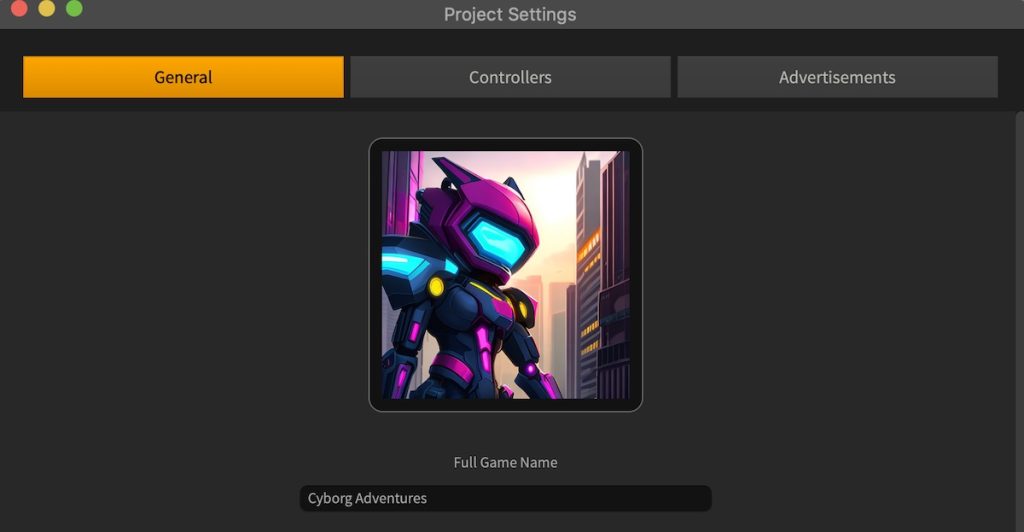
StoryGames AI even generates your game’s icon for you. Just click on the ‘Settings’ icon at the top right-side corner of the editor to view your game’s icon, name, and make any changes.
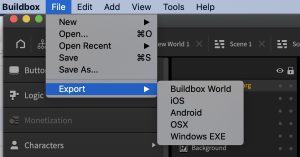
Once you are satisfied with your visual novel game, you can save and export it in the format suitable for the publishing platform of your choice, such as Buildbox World, iOS, Android, OSX, or Windows EXE. The available options may vary depending on your subscription type.
Buildbox World is a great first export, and you can quickly and easily test your StoryGame out on your device of choice with just a few taps. You can also submit it to be globally shared so others can also play your game!
And that’s it! Remember, it’s all about having fun and letting your creativity flow.
Whether you want to create a heart-wrenching romance, a pulse-pounding thriller, or an enchanting fantasy, StoryGames.AI is here to help you bring your vision to life.
The sky’s the limit. We can’t wait to see the incredible stories you come up with, so go ahead and get started on your first visual novel game.
Happy creating, and don’t forget to share your masterpiece with the world. We’re sure it’s going to be a hit!

StoryGames AI로 상상력 발휘: 완벽한 가이드
공식 StoryGames AI 가이드에 오신 것을 환영합니다!
StoryGames.AI는 모든 기술 수준의 크리에이터가 몇 분 만에 비주얼 노벨 게임을 쉽게 만들 수 있도록 지원하는 Buildbox Classic의 AI 도구입니다. 몇 가지 간단한 질문에 답함으로써 사용자는 흥미로운 스토리라인, AI 생성 아트 및 대화형 선택이 포함된 매력적인 10챕터 비주얼 노벨 게임을 만들 수 있습니다.
Buildbox Classic의 편집기를 사용하면 적합하다고 판단되는 대로 게임을 편집하고, 완전히 사용자 지정하고, 확장할 수도 있습니다.
이 빠른 가이드에서는 첫 번째 비주얼 노벨 게임을 만드는 단계별 프로세스를 안내합니다. 또한 최상의 결과를 얻는 데 도움이 되는 몇 가지 팁을 공유합니다.
StoryGames.AI 사용법
먼저 최신 버전의 Buildbox Classic(v.2.23.9 이상)을 엽니다. 홈 화면에서 새로운 StoryGames AI Assistant를 찾을 수 있습니다.
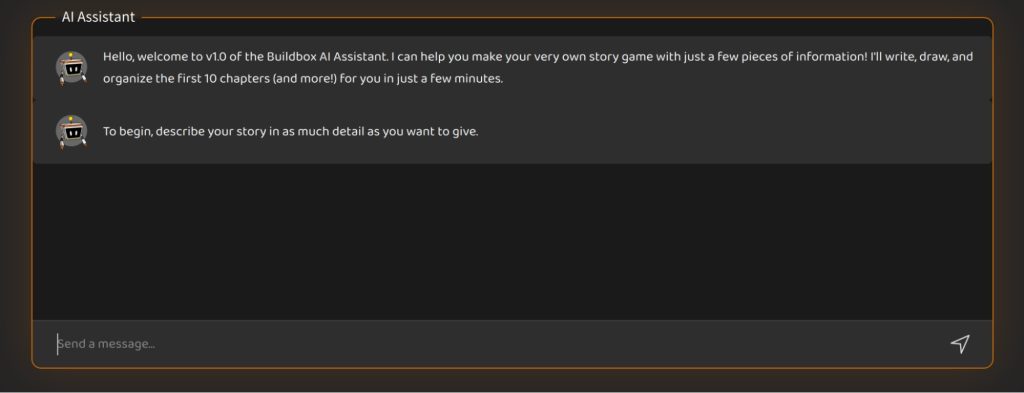
AI Assistant는 해당되는 경우 스토리 세부 정보, 주인공, 적 또는 장애물, 배경 음악 및 히트 포인트 시스템에 대해 묻습니다. 원하는 만큼 정보를 제공하거나 ‘Enter’를 눌러 건너뛰고 AI가 결정하도록 할 수 있습니다.
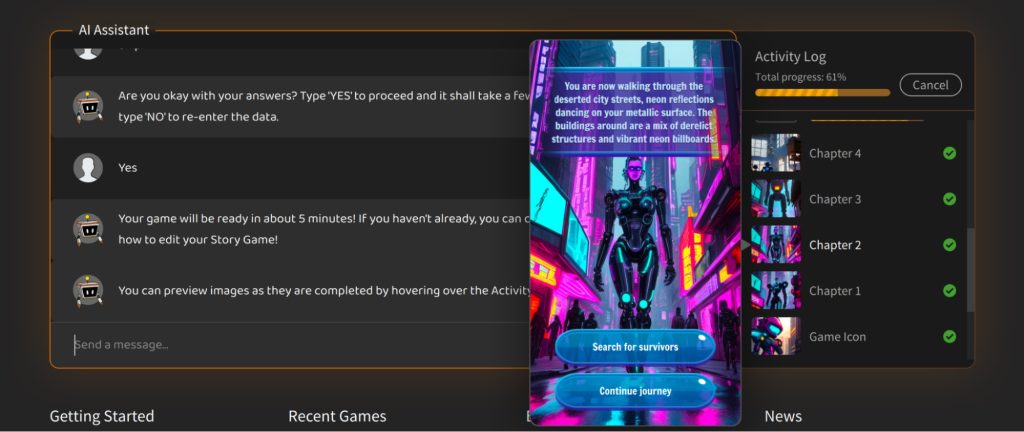
약 5분 안에 게임이 생성됩니다. 오른쪽 패널에 활동 로그가 나타납니다. 항목 위로 마우스를 가져가기만 하면 완료된 이미지를 미리 볼 수 있습니다.
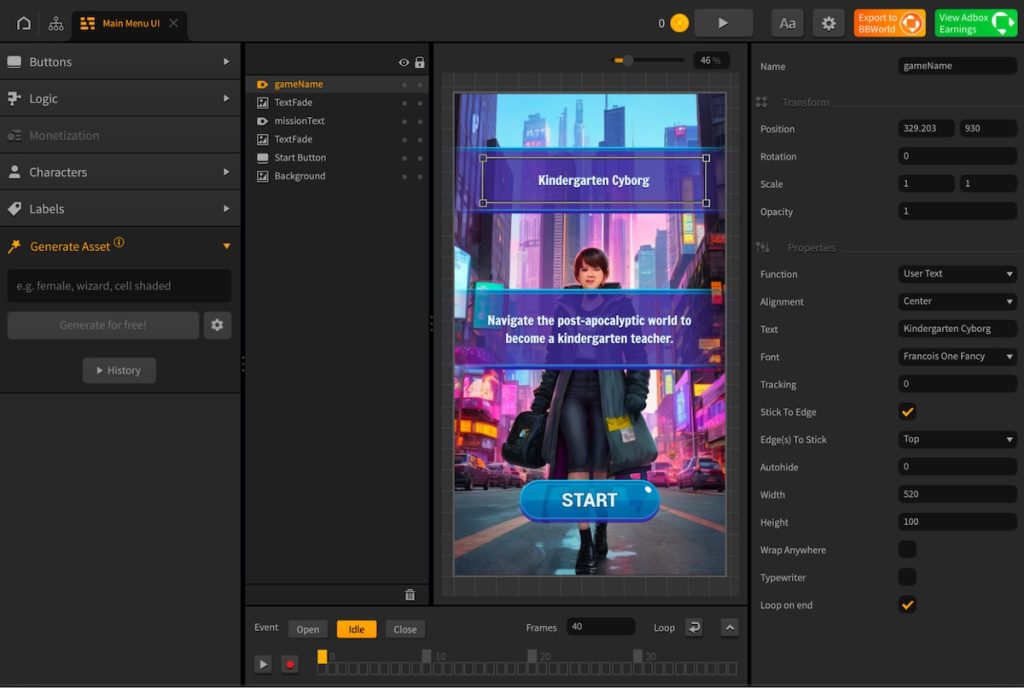
게임이 완료되면 즉시 에디터로 이동합니다. 여기에서 필요한 사항을 변경할 수 있습니다. 특정 장면에 대해 다른 이미지를 사용하려면 왼쪽 사이드바에 내장된 AI 자산 생성기를 활용할 수 있습니다. 이렇게 하면 새로운 챕터 영상을 쉽게 만들 수 있습니다.
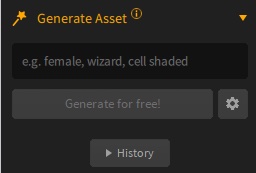
AI 자산 생성기 사용 시 메인 UI에서 톱니바퀴 아이콘을 클릭하면 고급 팝업이 열립니다.
이 상황에서 가로세로 비율을 세로로 변경하고 중간 옵션(이 이미지에서 미리 선택됨)을 선택하고 배경 –> 투명(이 스크린샷에서도 선택 해제됨)을 선택 해제할 수 있습니다.
기본값은 투명한 배경을 가진 일반 게임 자산에 대한 것이며 이 사용 사례에서 사용하는 방법과 다릅니다.
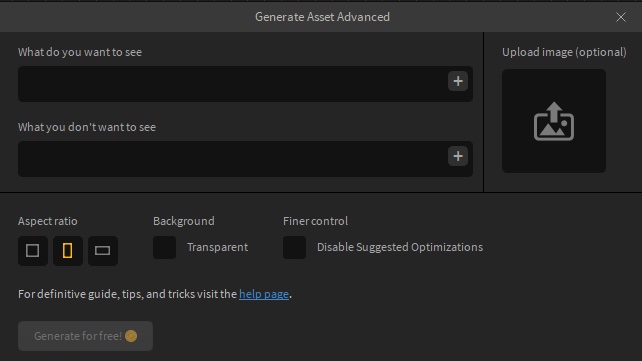
그러나 StoryGames에서 AI가 생성한 이미지에만 국한되지 않는다는 점에 유의해야 합니다. 자신의 작품을 편집기로 끌어다 놓을 수도 있습니다.

원하는 이미지가 있으면 모든 장면에서 배경 이미지를 선택하고 교체 이미지를 오른쪽의 이미지 속성 필드에 있는 기존 이미지 위로 드래그할 수 있습니다.
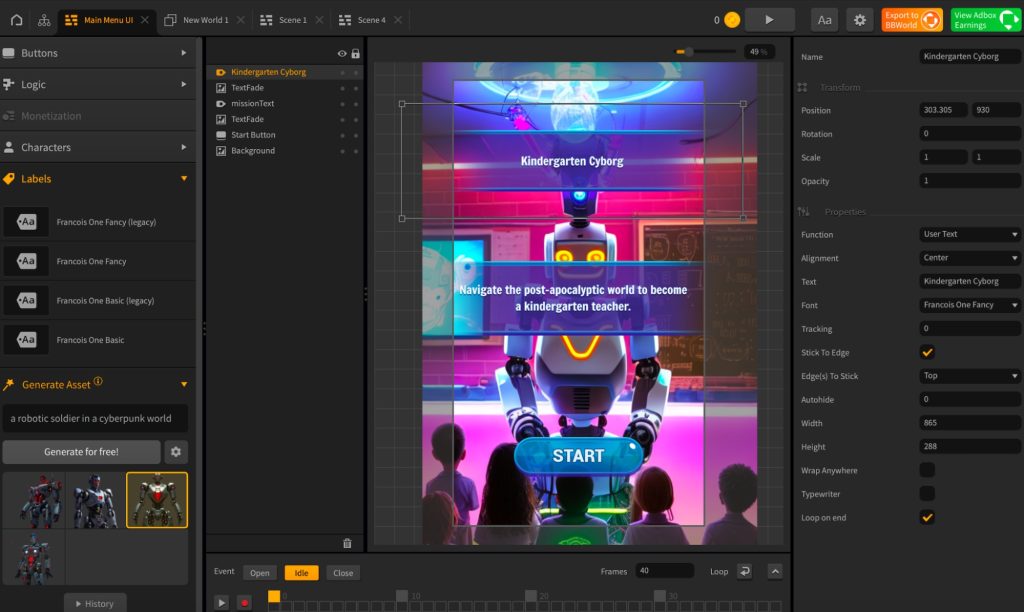
비주얼 노벨 게임을 커스터마이즈하는 방법에는 여러 가지가 있습니다. 오른쪽 패널의 ‘텍스트’ 속성에 변경 사항을 입력하여 완전히 다시 작성하거나 스토리를 약간 수정할 수 있습니다.
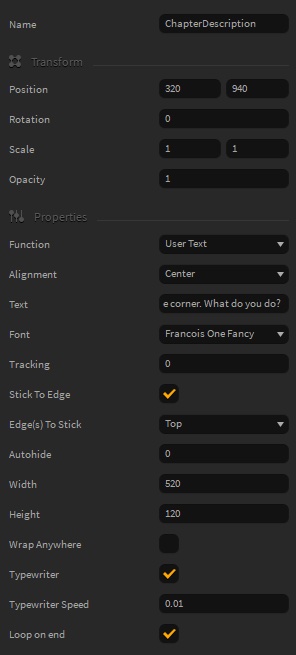
속성의 오른쪽 패널 하단에서 크기 조정, 자동 줄 바꿈, 타자기 스타일 애니메이션 및 타자기 속도와 같은 텍스트를 사용자 지정하기 위한 옵션을 찾을 수도 있습니다. 장면에서 텍스트와 버튼의 위치를 변경하려면 클릭하고 드래그하기만 하면 됩니다.
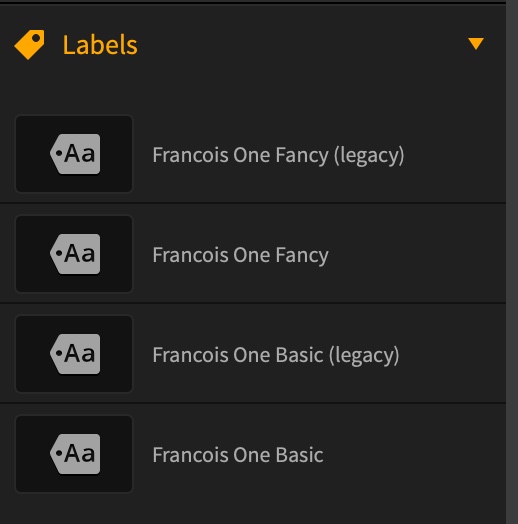
레거시 레이블은 기존 프로젝트를 위한 것입니다. 레거시 태그가 없는 레이블은 더 새롭고 강력하며 모든 새 프로젝트의 기본값이어야 합니다!
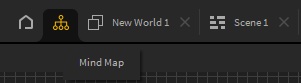
‘마인드 맵’을 클릭하면 게임의 흐름으로 이동합니다. 여기에서 새로운 세계와 장(UI)을 만들고 각 장의 위치를 변경할 수 있습니다.
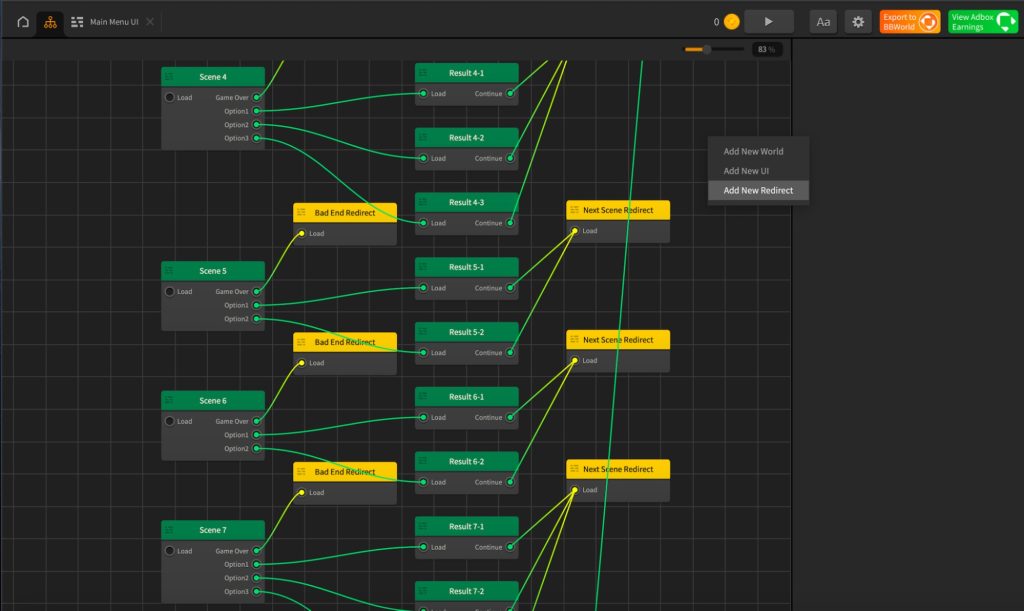
‘D’ 키를 눌러 빠르고 쉽게 챕터(장면 및 결과)를 복제하여 10에서 20으로 바꿉니다. 빠른 오른쪽 클릭으로 ‘추가’ 옵션 탭이 나타납니다.
비주얼 노벨을 더욱 커스터마이징하고 진정한 자신만의 모험 게임으로 만들기 위해 오른쪽 속성 패널에서 결과를 선택하고 편집하기만 하면 원하는 곳으로 이동할 수 있도록 기존 리디렉션을 복제하거나 편집할 수 있습니다. . 챕터를 리디렉션하면 완벽한 결정 트리를 만드는 데 도움이 되도록 각 플레이어의 선택이 어디로 이동하는지 변경됩니다.
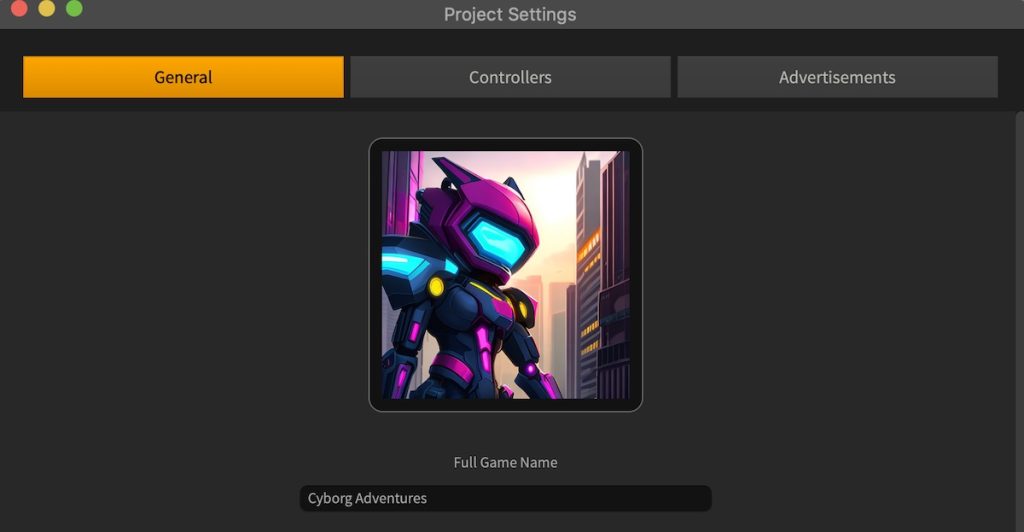
StoryGames AI는 게임 아이콘도 생성합니다. 편집기의 오른쪽 상단 모서리에 있는 ‘설정’ 아이콘을 클릭하기만 하면 게임 아이콘, 이름을 보고 변경할 수 있습니다.
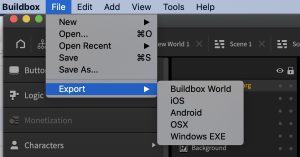
비주얼 노벨 게임에 만족하면 Buildbox World, iOS, Android, OSX 또는 Windows EXE와 같이 선택한 게시 플랫폼에 적합한 형식으로 저장하고 내보낼 수 있습니다. 사용 가능한 옵션은 구독 유형에 따라 다를 수 있습니다.
Buildbox World는 훌륭한 첫 번째 내보내기이며 몇 번의 탭만으로 선택한 장치에서 StoryGame을 빠르고 쉽게 테스트할 수 있습니다. 다른 사람들도 게임을 플레이할 수 있도록 전 세계적으로 공유되도록 제출할 수도 있습니다!
그리고 그게 다야! 재미를 느끼고 창의력을 발휘하는 것이 중요하다는 점을 기억하세요.
가슴 아픈 로맨스, 맥박이 뛰는 스릴러 또는 황홀한 판타지를 만들고 싶든 StoryGames.AI가 비전을 실현할 수 있도록 도와드립니다.
하늘이 한계입니다. 여러분이 만들어낼 놀라운 이야기를 빨리 보고 싶습니다. 첫 번째 비주얼 노벨 게임을 시작해 보세요.
즐거운 창작 활동을 하시고 여러분의 걸작을 세상과 공유하는 것을 잊지 마세요. 우리는 그것이 히트작이 될 것이라고 확신합니다!



