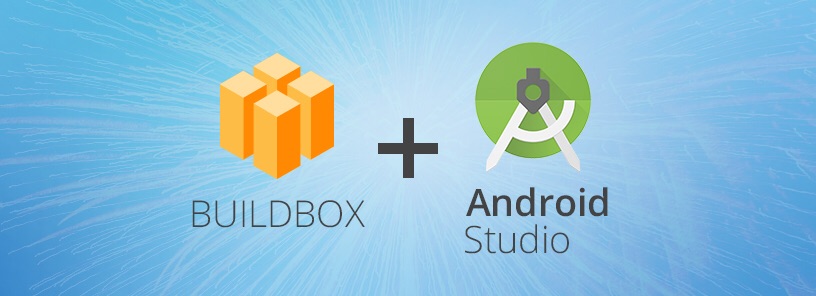
Our educational director, Zack Griset recently released a new tutorial video on How to Test Your Games Using Android Studio. If you’re new to the process of developing Android-based apps and the best testing practices to use, this beginner Android Studio tutorial will show you how to get started.
In this video, you’ll get to watch step-by-step as Zack walks you through the entire process of exporting a game built with Buildbox 2.3 or higher and then testing it on an Android device using Android Studio.
How to Test Your Buildbox Games Using Android Studio
For those unfamiliar with Android Studio, it’s an Integrated Development Environment (IDE), that features a text editor, debugging tools, emulator, and other advanced options to help Android developers. The Android Emulator feature in Android Studio is one of the best ways to test your games. You can simulate different types of devices from phones and tablets to even Android Wear and TV devices. It makes it easy to check your game to ensure it functions correctly on a variety of devices.
You can download Android Studio on their developer portal right here.
Testing your games is a crucial part of the design and development process. To be successful, test your app in all aspects thoroughly. Whether your game is simple or big and complicated, try to take the necessary time to make sure everything is working as it should. One of the most common mistakes that game creators often make is not adequately testing their app. Avoid making this blunder. Testing is essential, without it, it’s nearly impossible to know how well your game works. The goal of testing isn’t just to see how your app appears on a specific device but how it performs.
Tips for Testing Using Android Studio
When using Android Studio to test your game, look for any bugs or broken mechanics that could interfere with your player’s experience. Also check to see if your art style, UI screens, and all of the game’s graphics seem cohesive. To make a polished game that players will love it must have balanced gameplay, a cohesive flow in its design and be free from bugs or errors. While testing, sift through your game carefully. Look for any specific details or areas within the app that could be improved. Also, look for tell-tale signs of slowness in your game’s performance like slow loading screens or character movement. Fix any issues or errors that you find.
Technical testing, user or playtesting, and feedback are all essential if you want to create a well-polished game.





bb
Great post regarding android studio. thanks for sharing.
Amazing! Its genuinely amazing article, I have got much clear idea concerning from this paragraph.
My confusion is which antivirus would be the best. I have heard about so many antiviruses but not sure which one I should download. Should I go with norton antivirus download or any other one? Please help me and suggest the best antivirus for my computer. I am Looking forward to your response.
I enjoy your way of writing so I read your content as much as possible and one more thing I enjoy your topic also. So thanks for all this. If you are facing some kind of problem with printer in contact with us through our HP printer offline Windows 10 website page.
Thanks
Wow nice, I am loving the way of your writing and thinking. I am your regular reader so please keep up posting. Please visit my HP printer help web page, if you want to get support for the printer.
Thanks
Wow. Thank you for sharing such good article.
How can i export the APK for the PlayStore
When following all the instructions exactly, on android studio, when I went to press the button to download the Apk it was greyed out and I couldn’t click on it. Help!
Hi Sam, email our support team at support@buildbox.com they can help you.
Then just if you are not doing to get set to change the way of the new.
Hello everyone,
I want my character to win the game only if all coins from all scenes/levels are collected. How can I do that?
Now, my game is showing “YOU WIN” only after collecting some coins in the first scene.
Please, help me
Thank you for creating this blog. it’s really good one.
Can you please also provide the video, How export the apk using android studio with google play game service?