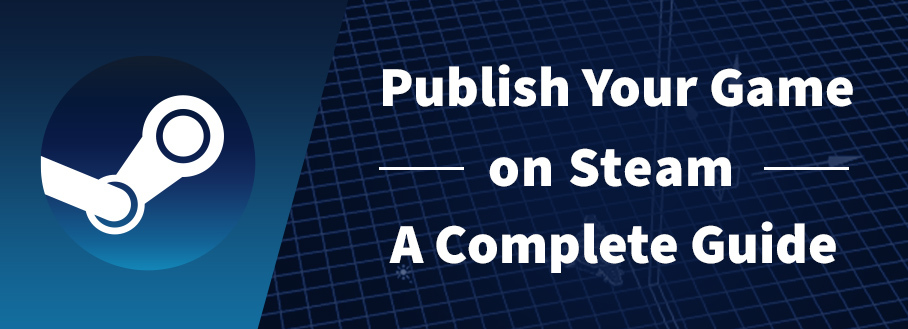
Steam is pretty much the big league when it comes to getting your PC game out there, and if you’ve been playing around with Buildbox 4, you know just how cool and easy it is to bring your game ideas to life. So, what’s next? Sharing your masterpiece with gamers all over the world through Steam, of course!
In this guide, we’re going to walk you through the process of publishing your Buildbox game to Steam. Uploading a game to the Steam platform involves several key steps, from setting up a Steamworks account to preparing your game and finally, publishing it.

Here’s a step-by-step guide to help you through the process:
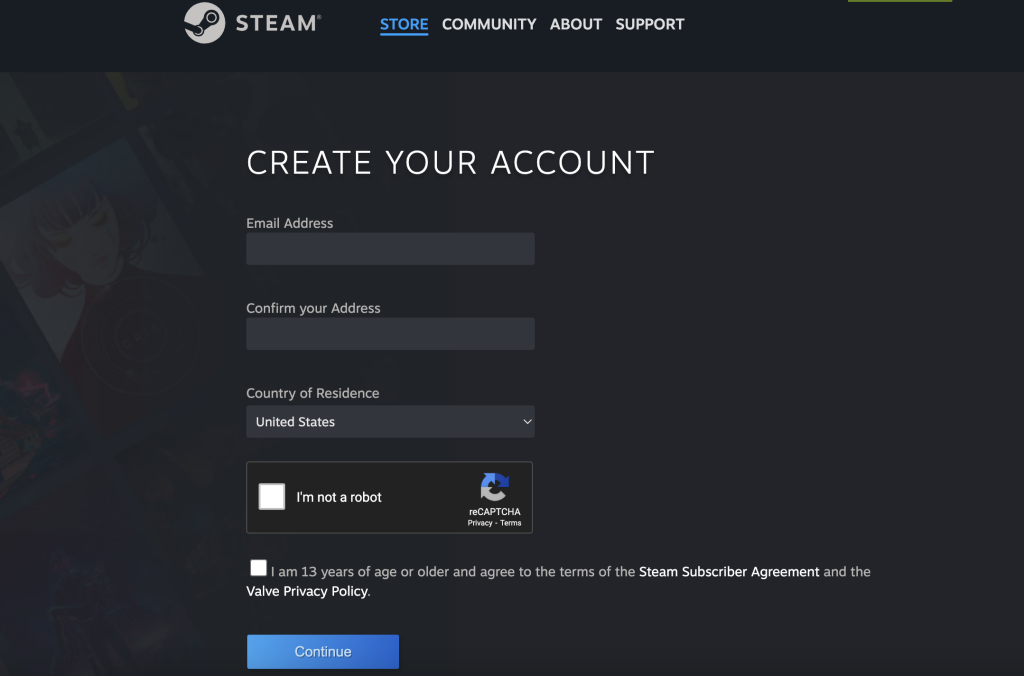

-
Join the Steamworks Developer Program
If you don’t already have one, start by signing up for a Steam account on the Steam website. Once that’s out of the way, head over to the Steamworks website and hit the “Join Steamworks” button. You’ll need to agree to the Steamworks Distribution Agreement as part of the process.
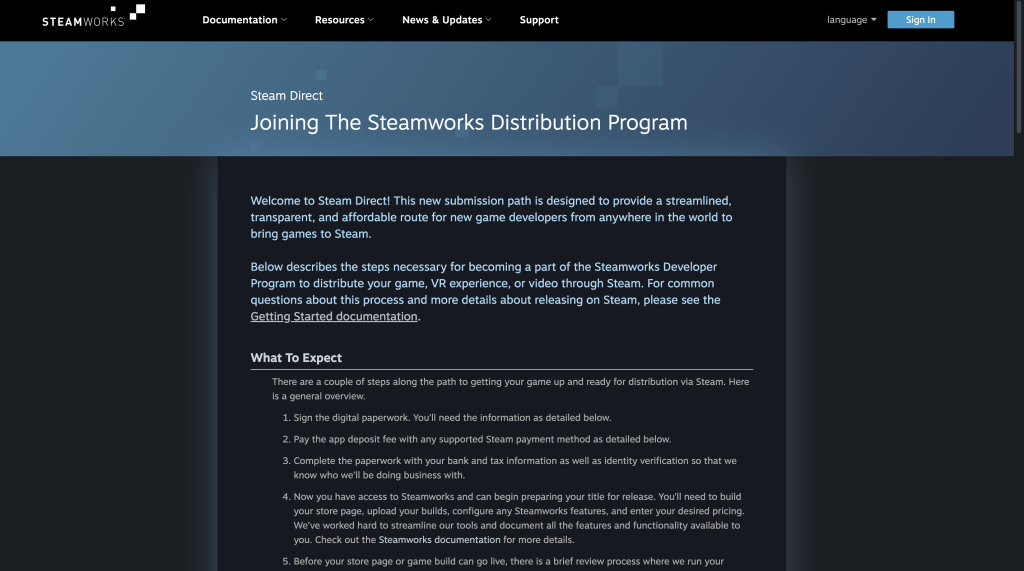
2. Set Up Your Steamworks Account
Once you’ve got your Steam account and are part of Steamworks, the next steps involve a bit of groundwork to get everything in place for your game’s launch. Start by completing your digital paperwork, including tax and banking details, so Steam can process payments to you. Next, there’s a one-time fee of $100 USD for creating a new app on Steam, which is necessary for each product you plan to launch; this fee can be refundable under certain conditions. Don’t forget to download and install the Steamworks SDK, which is crucial for integrating Steam’s features into your game.
With your account all set, you’ll gain access to the Steamworks backend, a hub where you can get your game ready for its big debut. Here, you’ll be able to set up your store page, upload game builds, tweak Steamworks features to your liking, and set your game’s price.
3. Prepare Your Game
Before you make your game live on Steam, it’s crucial to dot your i’s and cross your t’s, ensuring your game is as shiny and bug-free as possible. Start by finalizing the gameplay to ensure there are no glitches, that everything runs smoothly, and the overall player experience matches your vision. It’s also key to optimize performance, making sure your game performs well across a variety of PC setups, a step that’s particularly vital for graphically intensive games. Additionally, you’ll need to create and gather all the necessary assets for your Steam store page, such as icons, screenshots, and promotional videos.
After all that preparation, it’s time to get your Buildbox game ready for Steam. To do this, export your game as a Windows EXE file. Simply click on the file tab, select export, and then choose Windows EXE. Decide where you want to save your project, name your project file, and hit the save button. Now, your game is packaged up and ready for the next steps towards launching on Steam.
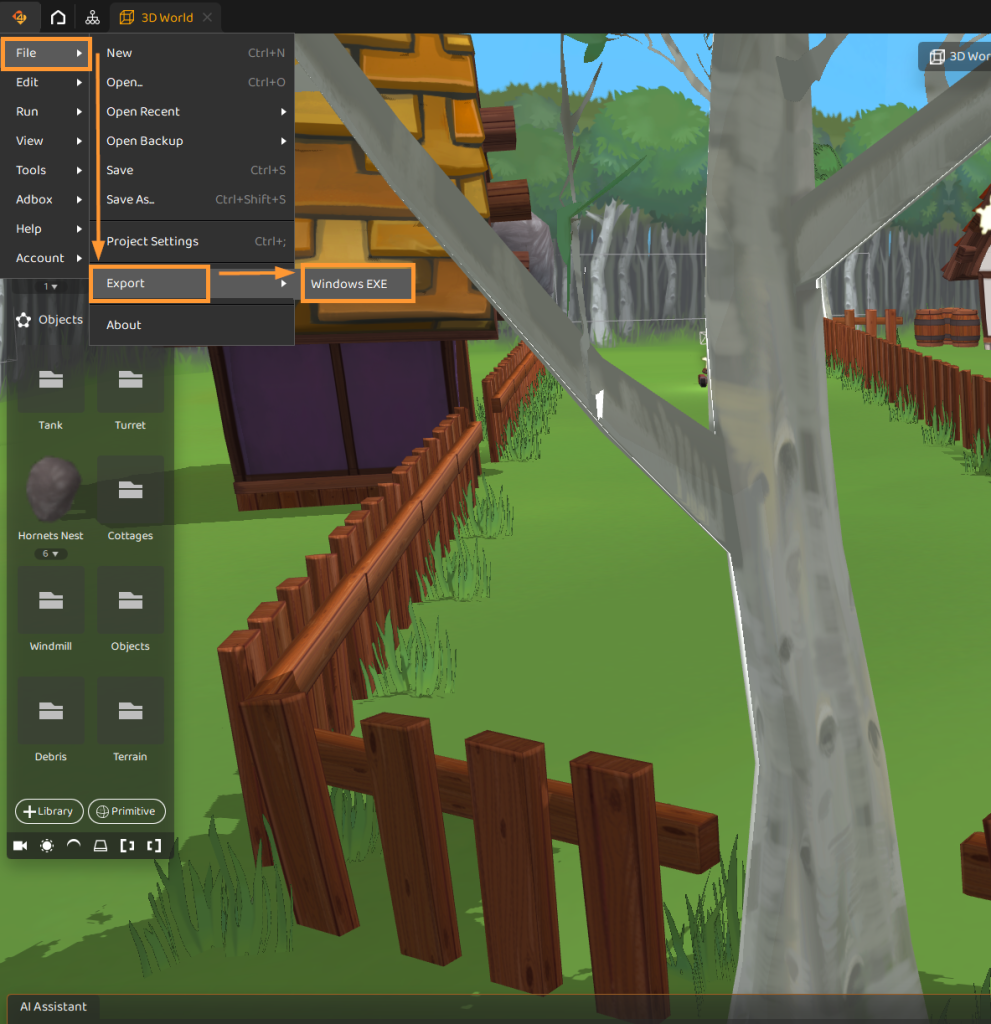
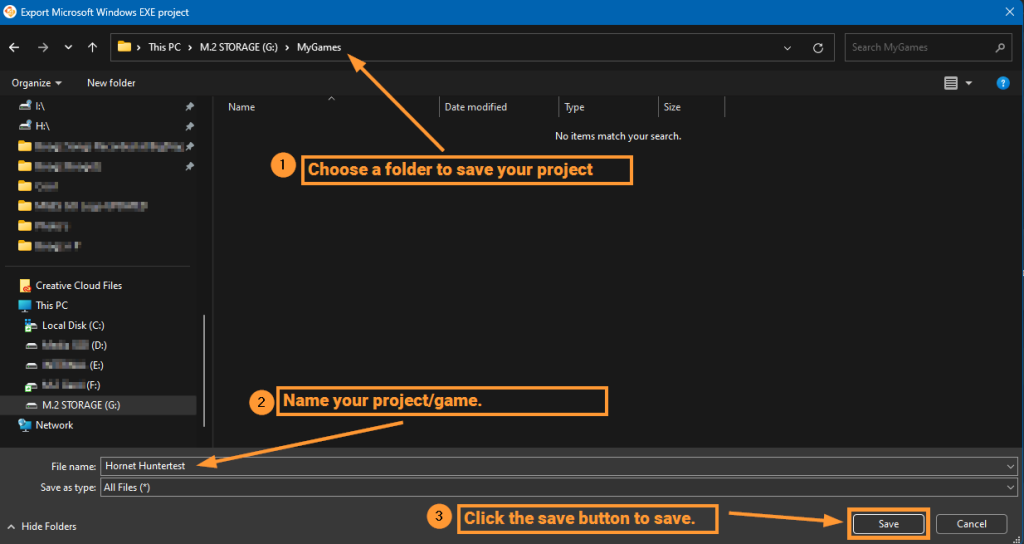
4. Set Up Your Game in Steamworks
Once your game is prepped and packaged, the next phase kicks off by logging into your Steamworks account. From there, head over to the “My Home” section where you’ll find the “Create New App” button. Clicking on this will lead you to a form where you can input all the juicy details about your game. This is your chance to introduce your game to Steam and the wider world, so make sure all the information is accurate and enticing.
After your game has been registered as a new app, it’s time to roll up your sleeves and dive into configuring your game’s store page. This involves adding a description that captures the essence of your game, specifying the system requirements so players know if their setup can handle it, and uploading screenshots. These screenshots aren’t just filler; they’re a window into the world you’ve created, so choose shots that will draw potential players in. This step is all about making your game as appealing as possible to your future fanbase.
You’ll need the following:
- Screenshots (up to five): Size 1280×720 or 1920×1080
- Header Capsule Image: Size 460px x 215px
- Small Capsule Image: Size 231px x 87px
- Main Capsule Image: Size 616px x 353px
- Vertical Capsule Image: Size 374px x 448px
- Gameplay Trailer
Optional:
- Page Background: Size 1438px x 810px
Making your Steam page look awesome is the key to getting players interested. Think of it as your game’s storefront window; it needs to be both eye-catching and informative, truly reflecting the excellence of your game. To nail this, start with a catchy description. This isn’t just about telling people what your game is; it’s your chance to sell the experience, to make them understand why they absolutely need to play it.
Then, move on to the visuals. This is where you let your game visually speak for itself with crisp, high-resolution screenshots and engaging trailers. Pick the ones that do more than just look pretty—they should tell a story or highlight the thrilling gameplay moments.
Don’t forget to spotlight the key features of your game. What makes your game stand out from the crowd? Is it the innovative gameplay, the breathtaking graphics, or perhaps the captivating storyline? Whatever it is, make it front and center.
AppSir Games’ Dere Vengeance is a great example of how to make a game look awesome on Steam. They nailed the description, pictures, and highlights what makes the game special.
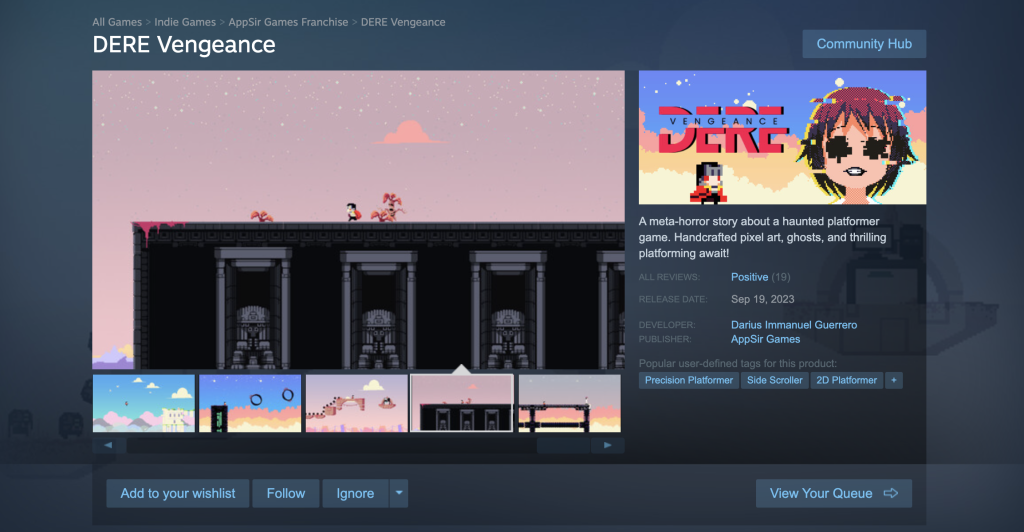
How much you charge for your indie game on Steam is up to you. Most indie games cost between $5 and $20, depending on the length, how unique it is, and the developer’s reputation.
5. Upload Your Build
SteamPipe is how you get your game on Steam. You’ll use the Steamworks SDK tools, but don’t worry – the docs will walk you through uploading your content. You find them here. After your game build has successfully made its journey to Steam, there’s one more crucial step before it can grace the screens of eager gamers worldwide. You need to toggle your build status to “playable.” This is like flipping the switch from ‘in progress’ to ‘ready for action,’ signaling that your game is primed for publication and play.
6. Publish Your Game
Once your game is uploaded and set to playable, the next big step is submitting it for review. Steam will take a closer look to make sure your game ticks all their boxes and meets their standards. This is your game’s moment to shine and show Steam it’s ready for the big league.
But don’t just sit back while Steam does its thing. This is the perfect time to kick off your marketing efforts and start drumming up excitement for your game. Hit up social media, dive into gaming forums, and leverage any platform you can to spread the word and build anticipation. It’s all about getting people talking and eager to dive into your game the moment it hits Steam.
Once Steam gives the green light, you’re almost at the finish line. You get to pick the perfect release date, holding the reins on exactly when your game makes its grand entrance on Steam. Remember, there’s a little prep work involved before your game and store page go live. Steam will conduct a brief review, typically wrapping up within 1 to 5 days, to make sure everything’s smooth sailing.
Keep in mind, there’s a waiting game involved too. After coughing up the app fee, there’s a mandatory 30-day cooldown before your game can officially launch. During this time, it’s wise to have your store page out in the world with a ‘coming soon’ tag at least two weeks prior to launch. This not only builds hype but also gathers an audience already hooked and waiting for release day. Coordinate your marketing efforts to build up to this date, and when the day comes, celebrate your game’s launch on one of the most popular gaming platforms in the world!
Publishing your Buildbox game to Steam is an exciting step towards becoming a part of the global game developer community. While the process may seem daunting at first, following these steps will help ensure a smooth submission process. Remember, the key to success on platforms like Steam is not just in making a great game, but also in effectively marketing it and engaging with your audience.
Good luck with your game launch on Steam!
If you haven’t started building your game yet, you can click below to download Buildbox!
Get Buildbox Today!


