Add Music and Sound Effects
You can add an MP3 file from your computer to a game in one of the following ways:
- To the Start node on the Mind Map. The selected music will be added to the entire game.
- To individual UI nodes on the Mind Map. The music or sound will be played only when the selected UI screen is displayed.
- To an asset by using the Sound content node in the Node Map.
- To individual buttons when the player taps and or releases them. For details see UI Buttons.
Drag New Files
- Select the appropriate node.
- In the respective Options panel, drag an MP3 file from the Finder to the Sound or Music field.
The file will be added to the selected node or asset. - If you want the music to be played continuously, select the Looped checkbox.
The file you drag will be also added to the audio assets of this project, which means you can select it anywhere else in the project as explained below.
Select Previously Added Files
- Select the appropriate node.
- In the respective Options panel, mouse over the Music or Sound field, and click the Edit icon.
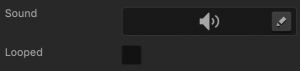
- Select the MP3 audio file you need from the drop-down list.
- If you want the music to be played continuously, select the Looped checkbox.



