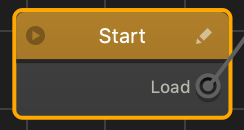Game Start Node
The Start node on the Mind Map is the root node of your game.
It is a special UI node that loads the game and displays a loading bar on a splash screen to your players, for example, with your logo. You may also use this node to add background music to your entire game.
- Anything you connect to this node will load immediately after the player begins your game.
- The Start node has only one output, Load, which you can link either to a UI node or World node. See also Node Anatomy.
- You may not duplicate or delete the Start node.
Editing Start Node—Customizing Your Splash Screen
- To add music, select the Start node on the Mind Map and in the Options panel on the far right, do the following:
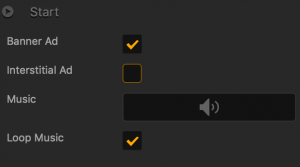 Since ads need to be preloaded when the game starts, banner and interstitial ads added to the Start node on the Mind Map will not appear on the Start UI screen when it is first loaded. They will be displayed only if the player chooses to replay the game. For details, see Ad Monetization.
Since ads need to be preloaded when the game starts, banner and interstitial ads added to the Start node on the Mind Map will not appear on the Start UI screen when it is first loaded. They will be displayed only if the player chooses to replay the game. For details, see Ad Monetization.Option Description Ad Banner Select to allow banner ads to appear at the bottom of the screen. Ad Interstitial Select to allow full-screen interstitial ads to appear on the screen. Music Drag an MP3 file that you want to play when your game starts. See also Add Music and Sound Effects. Loop Music Select the checkbox to set the music to play continuously. If you clear the checkbox, the music will play once and stop. - To add your logo, remove the Buildbox logo, add text, a loading bar, or make any other changes to the splash screen, do either of the following to open its UI Editor:
- Double-click the Start node.
- Click the Edit icon in the top right corner of the node.
The Start node UI Editor appears.
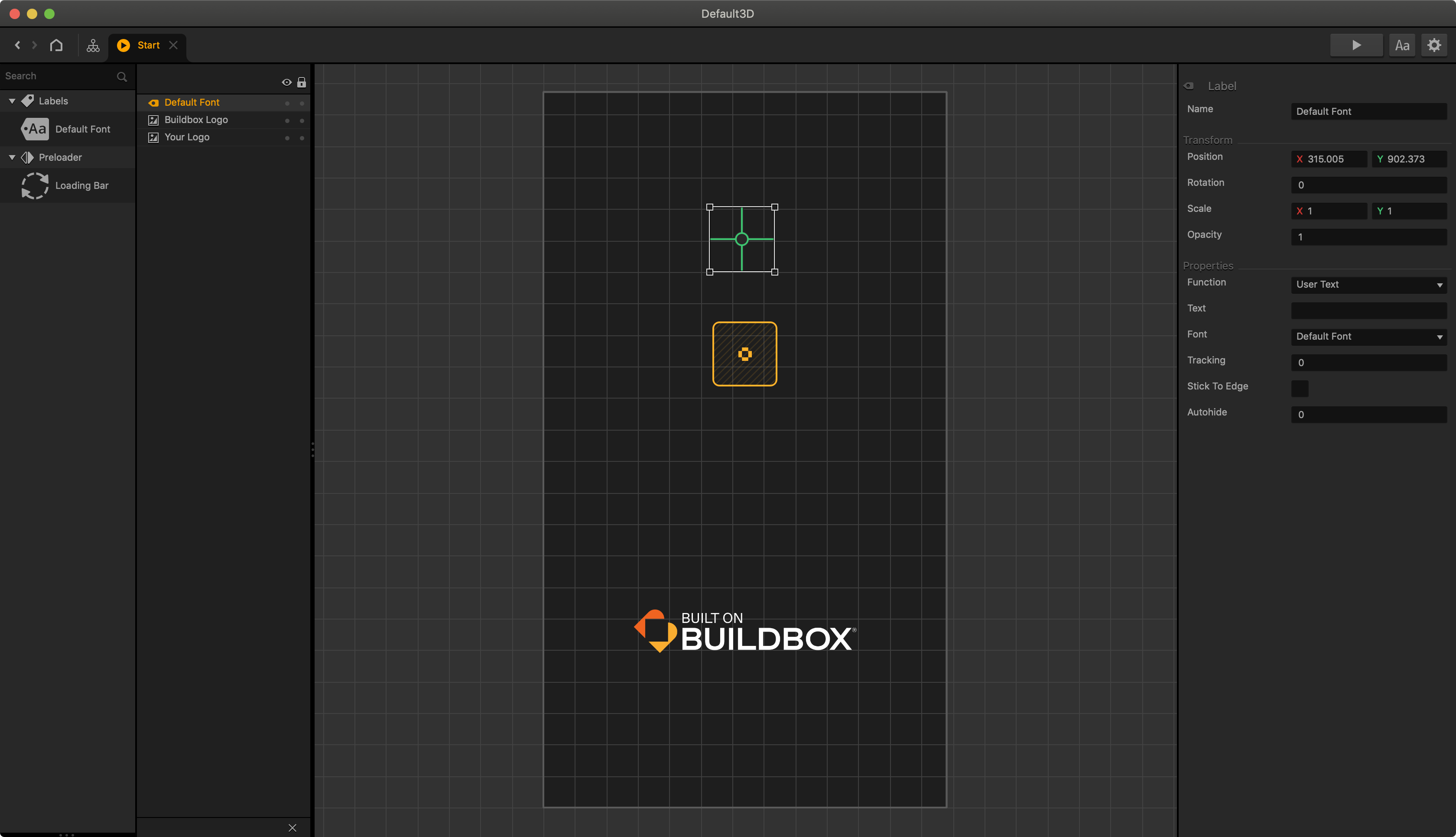
In the Start node UI Editor, drag the appropriate assets from the Asset panel on the left or images from your computer and define their attributes in the respective Options panels, for example, Image Options for the logo.
See also UI outliner and Sprite Editor.