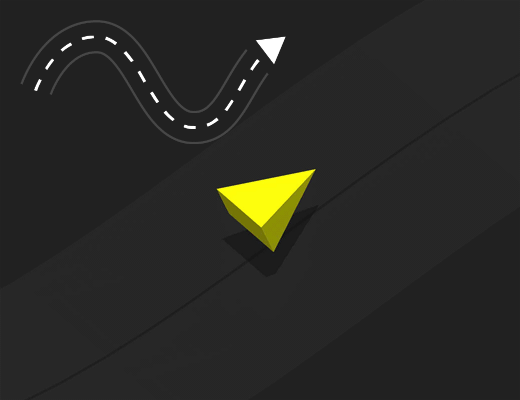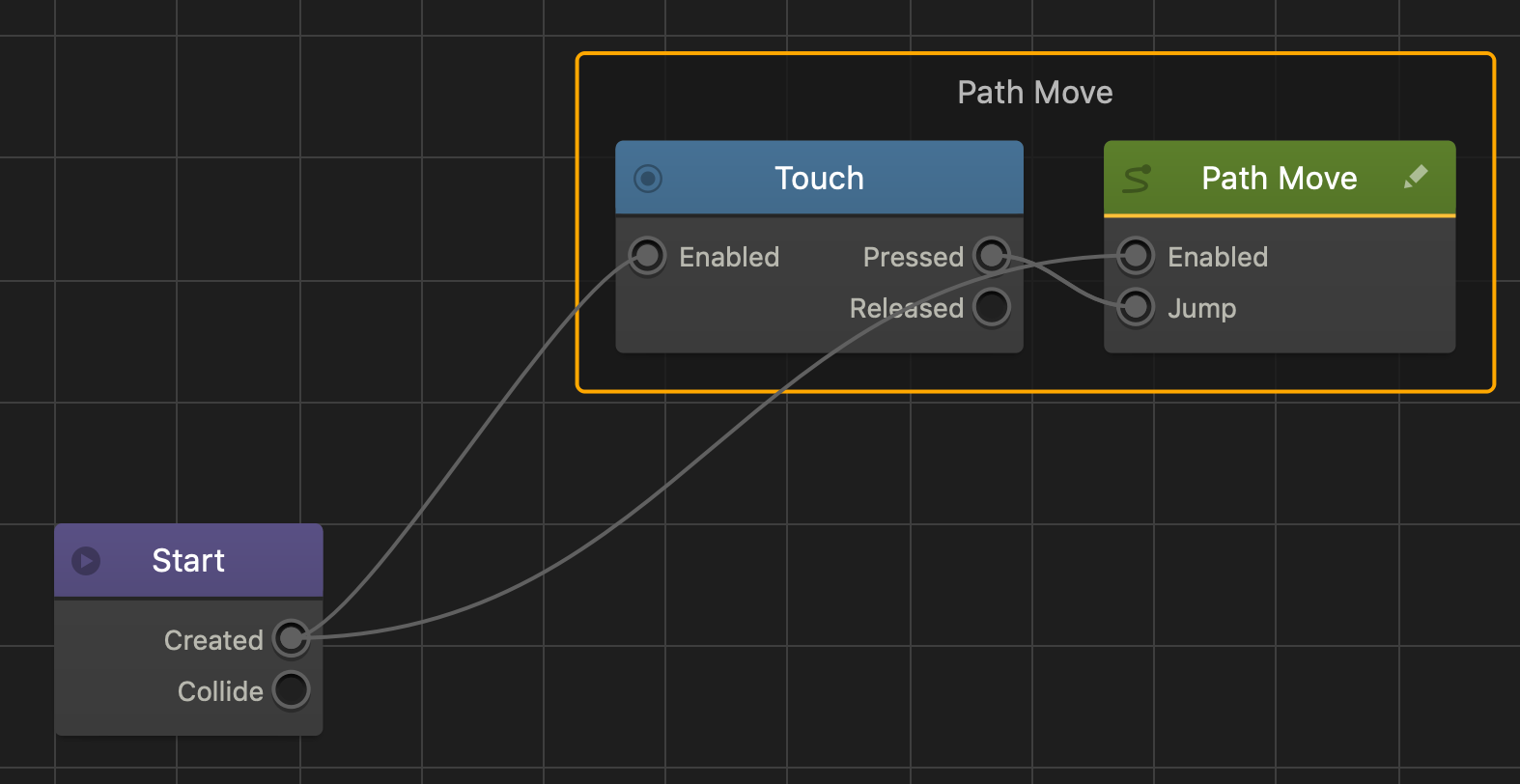Path Move Brainbox
This Brainbox allows the asset to move forward on a continuous path toward the End Point.
While the asset is moving along the path, the player can tap or click the screen to make the asset jump.
To define the path of the asset, use the Move tool in the Scene Editor and adjust the Start and End Points as desired.
Brainbox Attributes
After you add this Brainbox to an asset, set the Physics to Dynamic in the Start section of the Options panel and specify the Speed and Jump Force in the Path Move section.
| Attribute | Description |
| Speed | Enter a numeric value to specify how fast the asset moves along the path.
You can also set a random speed range for when the asset is created or spawns in the game. To do this, enter a value in the field that replaces the default 0 value. The value you enter is both subtracted from and added to the Speed value that creates a minimum and maximum value for the Speed range. For example, if you enter a Speed value of 30 and a range value of 10, a random value between 20 and 40 will set the Speed: |
| Jump Force | Enter a positive numeric value in the field to set the jump height of the asset. |
Nodes in Brainbox group
After you add this Brainbox to an asset, a Keyboard Button and Path Move node is added to the Node Map.