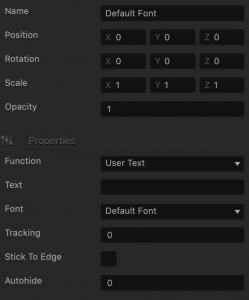Text Label Attributes
Drag a label to the Scene Editor or UI Editor from the Asset Panel or click one that is already there and use the following attributes to define the text you want to appear in the game.
| Option | Description |
| Name | Change the name of the text area label so that you can identify it in the project. By default, it is the name of the font you’ve selected.
To change the actual font type, use the Font field. Don’t leave this field blank, as you won’t be able to tell what object it is if you hide it in the Outliner.
|
| Position | Enter the appropriate numeric values for each axis to define the location of the text area. Alternatively, drag the arrow axis handles to the desired location in the Scene Editor. If needed, for details, see Tools. |
| Rotation | Enter the appropriate numeric values for each axis to define the angle of the text area. Alternatively, click the Rotation Tool  button and drag the circle axis handles to set the desired angle for the text area in the Scene Editor. If needed, for details, see Tools. button and drag the circle axis handles to set the desired angle for the text area in the Scene Editor. If needed, for details, see Tools. |
| Scale | Enter the appropriate numeric values for each axis to define the size of the text area. Alternatively, click the Scale Tool  button and drag the cube axis handles to set the desired size for the text area in the Scene Editor. If needed, for details, see Tools. button and drag the cube axis handles to set the desired size for the text area in the Scene Editor. If needed, for details, see Tools. |
| Opacity | Enter a value from 0 to 1 to specify the transparency of the text on the label, where 1 equals 100% opacity and 0 indicates full transparency. |
| Function | Select a function for the label:
|
| Text | Type the text that you want to be displayed on the screen. |
| Font | Select a font you’ve added using the Font Editor. To add a font, click the Tools > Font Editor on the Buildbox menu bar. |
| Tracking | Enter the number of pixels to adjust the spacing between the characters in the text. |
| Stick to Edge | Select this checkbox to keep the relative size and position of the text when scaling the screen for different sizes. |
| Autohide | If you want the text to appear momentarily and then fade away, specify the number of seconds for the text to be displayed for before disappearing. To keep the text displayed on the screen, enter 0. |