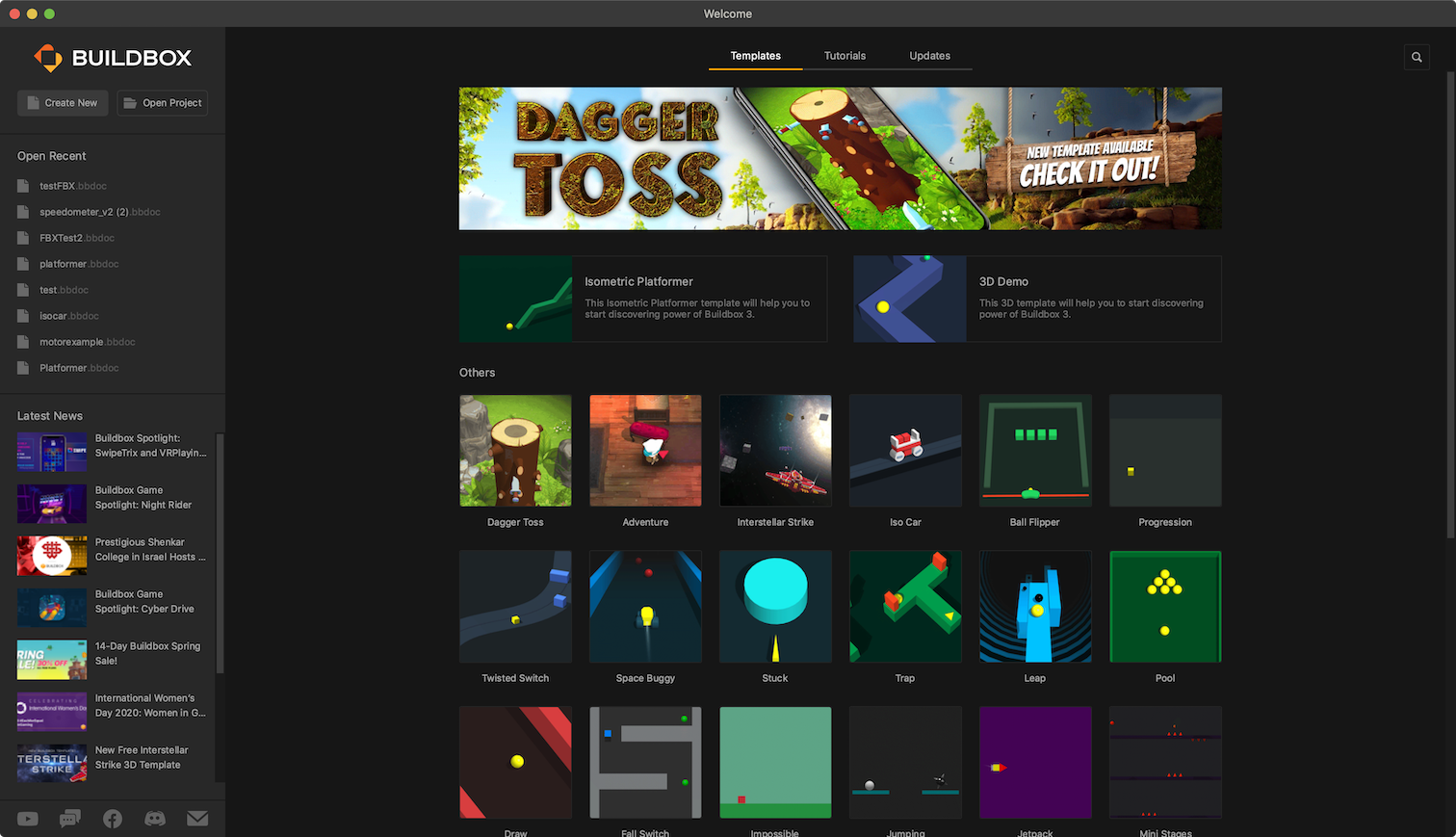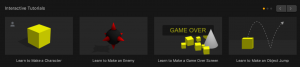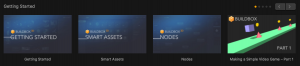Getting Started
Welcome to Buildbox 3! We are excited to see your ideas come to life!
If you are brand new to Buildbox and haven’t watched the Getting Started video, now may be a good time. If you’d rather explore the product on your own, you can find a few suggestions in Exploring Buildbox.
Whether you start from scratch on your own, choose to do a tutorial, watch a video, or play a prebuilt game template, when you first open Buildbox, you are presented with the Welcome screen. This screen accommodates all your choices, provides the latest news and software updates, and allows you to start a new project or open an existing one.
The Getting Started screen consists of two parts, a Buildbox pane on the left and the main display area with three tabs on the right.
Buildbox Pane
The Buildbox pane allows you to do the following:
- Create a new game project. For example, see Making a Simple Video Game with Tutorials.
- Open a recent project, if you have already started and saved one.
- View the latest Buildbox news and announcements.
- Access additional resources, such as Forum, Discord, our YouTube channel, and Buildbox facebook page.
Tabs
The three Getting Started tabs provide you with the following options:
| Templates | This tab displays a list of templates that you can choose to get started. These are basically prebuilt mini-games that demonstrate various Buildbox features and functionality.
|
| Tutorials | This tab two types of tutorials that provide step-by-step instructions and explain the Buildbox 3 features and tools:
Each group has additional navigation controls at the top right that you can use to view all tutorials in the category. |
| Updates | Use this tab to check for software updates and the latest release notes. Alternatively, on the Buildbox menu bar, select Help > Check for Updates. |