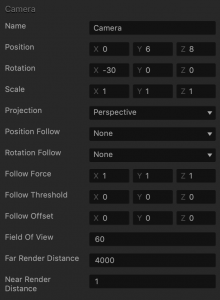Camera Attributes
The camera is one of the most important elements in a 3D game. It acts as the player’s eyes, letting them see the game world from different viewpoints. In Buildbox, the camera is typically located behind and above the player and rotates around the character as it turns.
There are several important Follow camera attributes, such as Follow Position, Rotation, Offset, and others, that you need to define to make the camera move around as desired in your game.
To view the camera attributes in the Options panel, inside a World, click the camera in the Scene Editor or select it in the Outliner.
| Option | Description |
| Name | Change the name of the camera object, only if needed. |
| Position | Enter the appropriate numeric values for each axis to define the location of the camera. Alternatively, drag the arrow axis handles to the desired location in the Scene Editor. If needed, for details, see Tools. |
| Rotation | Enter the appropriate numeric values for each axis to define the angle of the camera. Alternatively, click the Rotation Tool  button and drag the circle axis handles to set the desired angle for the camera in the Scene Editor. If needed, for details, see Tools. button and drag the circle axis handles to set the desired angle for the camera in the Scene Editor. If needed, for details, see Tools. |
| Scale | Enter the appropriate numeric values for each axis to define the size of the camera. Alternatively, click the Scale Tool  button and drag the cube axis handles to set the desired size for the camera in the Scene Editor. If needed, for details, see Tools. button and drag the cube axis handles to set the desired size for the camera in the Scene Editor. If needed, for details, see Tools. |
| Projection | Select the type of view you want players to see in the game.
|
| Position Follow | Select which object you want the camera to follow in the game:
|
| Rotation Follow | Select which object’s rotation you want the camera to match in the game:
|
| Follow Force | Enter a numeric value from 0 to 1 to specify how fast you want the camera to follow its target object (selected in the Position Follow field) along each axis, with 1 indicating 100%. |
| Follow Threshold | Follow threshold is an invisible boundary that defines a distance within which the character can move around without being followed by the camera. As soon as the character crosses the threshold, the camera will start following it again.
Enter a numeric value to specify the follow threshold for the camera. |
| Follow Offset | Enter a numeric value for each axis to specify the distance between the camera and its target object, which should be kept during the game. |
| Field of View | Specify the extent of the observable game world that the player can see on the screen during the game. The higher the number, the farther away is the camera, and the larger is its field of view.
This is not the same as the camera view. To see the camera view, click the Camera
 button on the Scene Editor toolbar and see how it changes as you enter different values in this field. See also Change the Game Camera View. button on the Scene Editor toolbar and see how it changes as you enter different values in this field. See also Change the Game Camera View. |
| Far Render Distance
Near Render Distance |
Specify the maximum and minimum distance of objects in a 3D scene that are drawn by the rendering engine to balance performance and visuals. See also the Editor settings for the project. |