Add a Control Button in the UI
You can add a control button to the UI and use it as a control node for a character or an object.
- From the Mind Map, navigate to the UI node where you want to add a control button.
- In the UI node workspace, from the Asset panel, drag the Control Button to the UI Editor and define the button attributes as described in Control Button.
- On the Navigate bar, click Mind Map and on the Mind Map, double-click the World node where you want to use this button.
- Inside the World, in the Asset panel on the left, double-click the object or character where you want to use this button.
- Inside the Node Map of the selected asset, in the Node panel on the left, expand the Controls list and scroll down to the UI Button.
- Drag the UI Button node to the Map.
- In the Options panel on the right, in the UI Buttons list, select the name of the control button you’ve added to the UI screen.
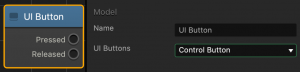
- Connect the node as needed. For details, see the Node Reference.



