Action Nodes
Action nodes are used to make assets perform specific functionalities
For details on how to add an action node to a character or object in a game, see Adding, Editing, and Deleting Nodes.
| Node | Icon | Description | Customizable? |
| If Collide |  |
Creates a Collision Shape that triggers a reaction when a physics based object makes contact. | No |
| Switch |  |
Alternates between two different outputs when activated. When output A is activated, output B will be the next output to be activated. | Yes |
| Event |  |
Creates an Event within a World that can take the player to a different UI or world screen. | No |
| Spawn |  |
Creates a specified asset in the scene at the current asset’s location. | Yes |
| Defeat |  |
Removes the asset from the world while activating any attached nodes. | Yes |
| Set Visibility | Shows or hides all of the asset’s 3D models and images. | Yes | |
| Set Color |  |
Applies a color overlay to any 3D model or image in the asset. | Yes |
| Set Random Color |  |
Applies a random color as an overlay to an asset that has a 3D Model node or an Animation Node. | Yes |
| Set Background Color |  |
Changes the color of the world background. | Yes |
| Camera Shake |  |
Applies a continuous shake to the camera. | Yes |
| Camera FOV Animation |  |
Changes the camera’s field of view over time. | Yes |
| Camera Position Animation |  |
Moves the camera in the direction specified by the axis values over time. | Yes |
| Camera Rotation Animation |  |
Rotates the camera in a direction specified by the axis values over time. | Yes |
| Camera Zoom Animation |   |
Sets the camera zoom amount over time. | Yes |
| Position Limiter |  |
Keeps the asset position contained within a boundary specified by the minimum and maximum axis values. | Yes |
| Position Animation |  |
Changes the asset position over time. Distance and direction specified in the axis fields. | Yes |
| Rotation Animation |  |
Rotates an asset over time. Amount specified in the axis fields. | Yes |
| Rotate Towards | Rotates an asset to face the camera or another specified asset. | Yes | |
| Scale Animation |  |
Changes the asset size over time. Amount specified in the axis fields. | Yes |
| Color Animation | Changes the asset color over time. | ||
| Modify Timer | Modifies the amount of time remaining in a Timer node. | Yes | |
| Timer |  |
Enables a number of seconds to be counted down before the Timeout output can activate another node. | Yes |
| Set Ui Text | Changes the text on a specified UI Label. | ||
| Wake Up |  |
Activates any attached nodes when a character comes within the specified distance. | Yes |
| Add Point |  |
Increases the point score type by a specified amount. For details on how to display your score by score type, see Adding Score. | Yes |
| Reset |  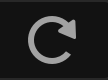 |
Resets the specified point score back to 0. | Yes |
| Play Animation |  |
Plays the scene animation of the asset. | Yes |
| Health |  |
Gives the asset Hit Points, or a health amount that determines when an asset is defeated. Also determines what happens when an asset has been damaged, healed and defeated. | Yes |
| Damage |  |
Applies damage to this asset or one it collides with by subtracting from a Health amount specified by a Health Node. | Yes |
| Heal |   |
Heals this asset or one it collides with by adding to a Health amount specified by a Health Node. | Yes |
| Set Time Warp |   |
Changes the game speed. | Yes |
| Random |  |
Activates one of its outputs at random based on a 0-1 numeric value. | Yes |
| Random 5 |  |
Activates one of five connected nodes at random. | Yes |
| Set Physics |  |
Changes the physics settings on an asset. This will override the physics settings on the start node. | Yes |
| Send |  |
The Send nodes create a special kind of event for the Receive nodes to use and activate any connected nodes on a different asset. | Yes |
| Receive |  |
||
| Debris Explosion |   |
Spawns multiple specified assets as debris in a burst outward from the center of the attached asset. | Yes |
| Slingshot |   |
Launches a projectile in a given direction based on how far back the player pulls and aims the asset. | Yes |
| Set Checkpoint |   |
Stores the current progress of the game or app. | Yes |
| Load Checkpoint |   |
Loads the progress of the last checkpoint that was set in the game or app. | Yes |
| Attract |  |
Makes the attached asset move towards another asset specified by an If Collide node. | Yes |
| Haptic Feedback | Activates a low or high vibration level on a mobile device. | Yes |



