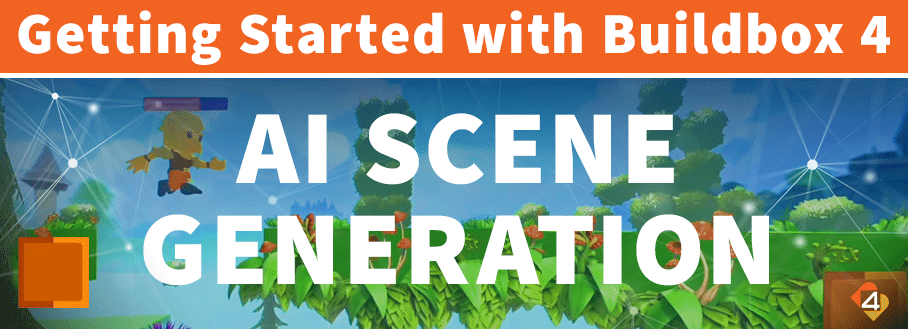
Today, we will explore AI scene generation in our ongoing series, “Getting Started with Buildbox 4.” This third lesson will guide you through the process of using the AI assistant to generate detailed game scenes.
Whether you want to simplify your workflow or add some fresh creativity to your projects, this tutorial is packed with handy tips to help you create awesome game environments using Buildbox 4’s AI scene generation feature.
You can use the AI scene generation feature to build your game’s world with words. Let your imagination run wild as you type in what scene you want, whether a spooky graveyard or a futuristic city and watch it come to life.
Below is a quick breakdown on how to use the AI scene generation feature to build any game environment you want.
How to use the AI Scene Generation feature in Buildbox 4:
- Open a new game.
- Type “Create a beach scene” in the Al Assistant section located at the bottom of the screen.
- Press Enter.
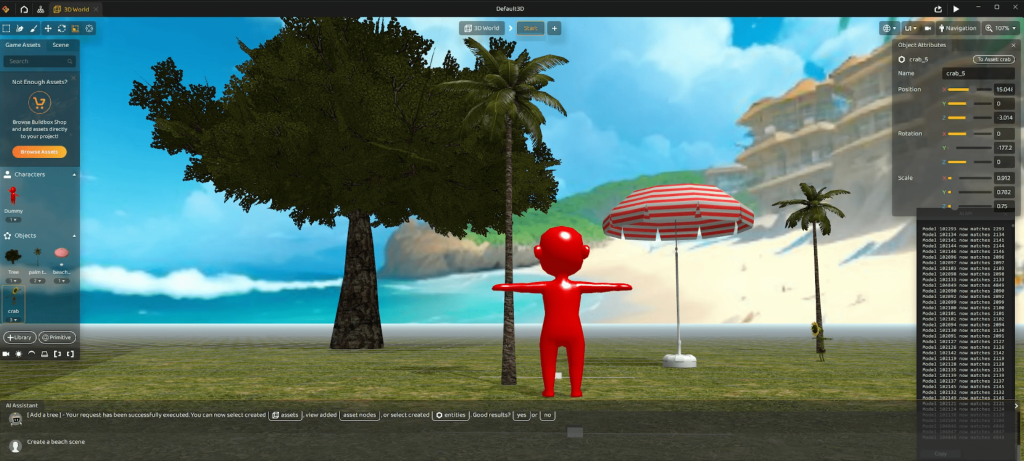
When using the AI scene generation feature, think about the game you want to make, whether fantasy, sci-fi, or something else, and imagine the environments you’ll need. The AI can help by creating scenes that align with your vision, giving you a strong starting point.
Try out different art styles, from pixel art to 3D graphics, to see what best fits your game’s vibe. Stay open to inspiration, whether it’s from other games, movies, or even the world around you. As you explore and experiment, you’ll quickly see how powerful this feature can be. It’s a lot of fun to watch it bring your game ideas to life.
We hope this quick tutorial was useful for you. To master Buildbox 4, you’ll need to explore its features and put these techniques to the test. Don’t miss our next lesson, where we’ll dive deeper into using the AI edit and gesture tools in Buildbox 4.



