Navigation Bar
This bar is located at the top of the Buildbox window allows you to navigate to different editors and Node Maps. For example, you’d use this bar to go back from the current workspace to the Mind Map, 3D World, an asset’s Node Map.
After you create a project or open Buildbox, the home and Mind map are the only tabs that appear on the Navigation bar.
After you open a World editor, UI editor or an asset’s Node Map, its tab appears on the Navigation bar.
After you open an asset’s node map, you see its name and a thumbnail of its current appearance.
- The current tab is always dark with orange text.
- To navigate to a different editor or node map, click the tab with the matching name or icon.
- To navigate to the Mind Map, click the tab with its icon or click the current tab.
- To delete a tab, click the x next to its name.
- To move and change the order of a tab click and drag it along the navigation bar.
The Navigation bar also provides a set of buttons that allow you to preview your game or test an individual scene, add fonts, and change your project settings.
| Button | Icon | Description |
| Preview | 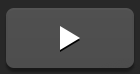 |
Allows you to preview the game or the solo scene, if selected in the Scene Selector. For details, see Preview and Testing. |
| Preview Scene |  |
This button is present only in the World Editor. It allow you to preview your game by skipping all UI screens and preceding scenes in the World and starting from the current game scene. See also Preview and Testing. |






