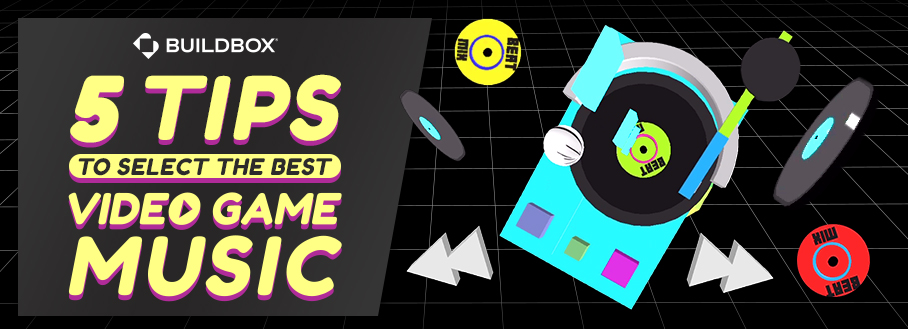
By nature, most game developers are visually oriented. They’ll spend hours designing and discussing artwork, character skins and game effects. Granted, sound effects also get a lot of attention — but when it comes to music, the conversations often grow quiet.
Yet background music is a fundamental component to the gaming experience. Not only does great music add tremendously to a game, a poor choice in music can make an otherwise great game practically unplayable for many of your players.
1. Selecting a Style of Music
Just as it’s hard to imagine Star Wars without the full-orchestral compositions of John Williams, it would be hard to imagine playing Super Mario Brothers without its catchy 8-bit chiptune clips. The next time you load Skyrim, pay attention to the main theme, which includes a 30-voice choir singing in the game’s dragon language.
Listen to the music of popular games in your genre. You don’t actually have to play the games to access the music.. Head over to Steam and watch the promo videos to hear samples. Many of them can be found in playthroughs on YouTube, while there are entire soundtracks uploaded to Bandcamp. Consider the following popular style options to complement your game:
- Orchestral or Cinematic
- Piano, Guitar, or other string instrument.
- Rock music
- Pop music
- Electronic or Digital
- 8-bit electronic synthesized (chiptune)
2. Music Atmosphere, Pace and Tempo
Once you’ve decided on the music style, it’s time to determine how the music will best match your game. You may want the same mood throughout the game or, if the game action varies, you may want to mix it up. Obviously, this depends on the mood of your game, your graphics and the action. Spooky or gothic music might suit a puzzle-solving game with a dark theme, like solving a murder mystery. A first-person shooter or racing game is better suited to fast-paced music.
In music, tempo refers to how fast or slow the piece is performed and measured by the number of beats per minute. As the pace of action in your game speeds up, so should the tempo of the music. Divide the levels or scenes in your game into three categories: slow, medium and fast. Then select three pieces of background music with tempos that correspond to each speed.
3. Finding Great Music on a Budget
If you’re just starting out, your budget won’t be able to afford the London Symphony Orchestra. But there is an unlimited supply of students and aspiring musicians and songwriters who are affordable. Post an ad on Craigslist, or contact your local college. There are hundreds of musicians available on Fivrr, many of which would be more than happy to work for you from $50 to $100 on a first project.
If your music budget is closer to the zero-dollar range, don’t worry. Buildbox has developed a full resource library where you can get gaming music for free. Regardless of where you get your music, make sure that you have a commercial license. If music has been released to the public domain by the owner, free commercial usage should be automatically included. However, music that is listed as “copyright-free” or “royalty-fee” is often free for personal use, but not for commercial purposes – like movies, concerts and video games.
4. Mastering Music Volume
How loud your music plays in the background can be a delicate balance. Currently, there is no standard for how loud the music can be. However, as MCV/DEVELOP Magazine points out, people generally expect the volume on any app to be about 69 dB, which is the volume of a normal conversation. Neither do they want the music on one app to be blasting loud, nor on the next app for it to be too quiet.
Consequently, when deciding on your music volume, you’ll have to play it by ear. Listen to the music and determine what feels best for you. Just as you will want to vary the tempo of the music for different parts of the game, you may want to vary the volume. It’s also important that the music isn’t too quiet or too loud compared to sound effects. You don’t want one to overpower the other.
5. Adjusting Your Music Clips
The length of your music clips should always match the length of the action. Nothing could be more disappointing than an action-packed music clip that ends 30 seconds before you finish a level, except perhaps a clip that continues playing after you’ve defeated the villain.
If you have a Mac, you can use GarageBand to record and edit MP3 files. A great open-source (i.e. free) program is Audacity, which works on both Mac and Windows computers.
There are two things to watch for when adjusting the volume: the overall volume and the music peaks. If you increase, or amplify, the overall volume, use Audacity’s Normalize tool to ensure the peaks are maximized without being clipped off.
Adding and Controlling Background Music in Buildbox
Buildbox gives you the ability to drag and drop music where it’s needed using Sound Nodes. Make sure you connect the node to the beginning and ending of the action so it starts and stops at the right times.
To upload your music, just create a new Sound Node in the Mind Map and drag the MP3 file onto it from your computer. You can control the volume by setting a decimal value between 0 and 1, with 0.5 being the halfway point.
To ensure that your music doesn’t interfere with your sound effects, select the Overlapping option. However, if you want one music clip to stop and another to begin, deselect the Overlapping option. If you want the music to play continuously until the level is done, select the Looped option.
A great example of how you can use music in your Buildbox games is Super DJ by Viking Factory. In Super DJ, players get to become the DJ of an epic 3D party. The game has incredible looped tempos and sound effects that really add to the gameplay. It’s definitely worth checking out for inspiration.
You can get started designing your game and experimenting with your background music today by downloading Buildbox for free!



